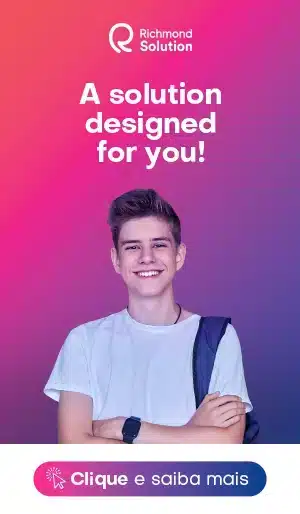Saving time with Google Chrome extensions
Have you noticed how much our desktop and browsers can say about our internet surfing habits? Whenever someone shares their screen with me, I love paying attention to websites people save to their browser bar and the little extensions they use the most.
Today, I’d like to share a few of the Google Chrome extensions which save a lot of my time. But before describing them, I bring a definition found at https://howtogeek.com.
WHAT ARE EXTENSIONS?
“Browser extensions extend your web browser with additional features, modify web pages, and integrate your browser with the other services you use.”
In simpler words, I’d say extensions are little icons you download to your browser which allow you to do different things without leaving the page where you are (like shortcuts).
As you can see, I use Google Chrome and this is what my browser page looks like right now:
And these are 4 of my favourite extensions:
1. SHORTENING LINKS:
https://goo.gl/GdopGi This URL Shortener is very practical. Instead of copying long URLs, while surfing a page you want to share, click on the icon and the extension shortens and copies it to the clipboard. All you have to do is paste it on a document. You can also create a QR code of the same URL using the extension. It’s great for creating short links of presentations and websites you wish to share.
2. EDITING IMAGES:
https://goo.gl/fa8wPg Imagine you’re exploring a website (even Google images) and would like to edit an image you’ve found. There’s no need to save the image and then go to a photo editor. Right from the website, click the PicMonkey extension and it pulls all the images for you into a box. Then, you select the image you’d like to edit and the PicMonkey editor opens for you.
3. ORGANIZING TABS:
https://goo.gl/PXk5Rs When you’re working on the web, do you often find yourself with too many tabs open? OneTab has made my computer work much more organized. If I’m working on an article or a blog post and have very important links opened, as I don’t want to risk losing them if my computer shuts down unexpectedly I click the OneTab icon to save my session. Another practical usage is to organize into one single URL several links you would like to share after a presentation, for example. A friend of mine has been using OneTab to organize her computer sessions. For instance, she has saved groups of links she usually needs when she’s doing an online course or when working at her school. Then, when she opens her computer to study for her online course, instead of opening each individual tab, she clicks on a OneTab she has saved, selects RESTORE ALL and has all the resources she needs. I have also used it to share a group of links of resources (by clicking SHARE AS WEB PAGE) which could help my students study for a test. Apart from aggregating links into one URL, the extension generates a QR code which can be given to students so that they can have access to the links.
4. FOCUSSING ON TASKS:
https://goo.gl/RRRJHJ Keeping our focus while using the computer is a challenge lived by many of us. I often turn on my computer in order to do something and end up wasting precious time going from one site to another without accomplishing my initial intention. Do you relate to that? Well, if so, install this extension today. It works like this: every time you open a new tab, Dayboard appears asking you to write down the 5 most important things you need to do today. The focussing help is that if you go astray and open a new tab, your list will appear to you again and again. Then, as soon as you get that done, you can tick it. The sense of achievement is priceless and you finally get things done.
And you, do you have any extensions which are real time-savers?